Micro Maestro 6-Channel USB Servo Controller (Assembled)
Availability: Currently Unavailable
Getting started with the Maestro Servo Controller
For a full list of products shown in this video, see its YouTube description.
Overview
The Micro Maestro is the smallest of Pololu’s second-generation USB servo controllers. The Maestros are available in four sizes and can be purchased fully assembled or as partial kits:
 |
| Maestro family of USB servo controllers: Mini 24, Mini 18, Mini 12, and Micro 6. |
|---|
- Micro Maestro — fully assembled
- Micro Maestro — partial kit
- Mini Maestro 12 — fully assembled
- Mini Maestro 12 — partial kit
- Mini Maestro 18 — fully assembled
- Mini Maestro 18 — partial kit
- Mini Maestro 24 — fully assembled
- Mini Maestro 24 — partial kit
The Mini Maestros offer higher channel counts and some additional features (see the Maestro comparison table below for details).
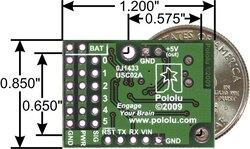 |
| Micro Maestro 6-channel USB servo controller bottom view with quarter for size reference. |
|---|
The Micro Maestro is a highly versatile servo controller and general-purpose I/O board in a highly compact (0.85"×1.20") package. It supports three control methods: USB for direct connection to a computer, TTL serial for use with embedded systems, and internal scripting for self-contained, host controller-free applications. The channels can be configured as servo outputs for use with radio control (RC) servos or electronic speed controls (ESCs), as digital outputs, or as analog inputs. The extremely precise, high-resolution servo pulses have a jitter of less than 200 ns, making these servo controllers well suited for high-performance applications such as robotics and animatronics, and built-in speed and acceleration control for each channel make it easy to achieve smooth, seamless movements without requiring the control source to constantly compute and stream intermediate position updates to the Micro Maestro. Units can be daisy-chained with additional Pololu servo and motor controllers on a single serial line.
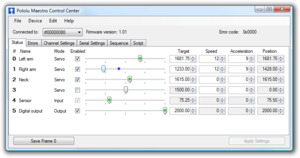 |
A free configuration and control program is available for Windows and Linux, making it simple to configure and test the device over USB, create sequences of servo movements for animatronics or walking robots, and write, step through, and run scripts stored in the servo controller. The Micro Maestro’s 1 KB of internal script memory allows storage of servo positions that can be automatically played back without any computer or external microcontroller connected.
Because the Micro Maestro’s channels can also be used as general-purpose digital outputs and analog inputs, they provide an easy way to read sensors and control peripherals directly from a PC over USB, and these channels can be used with the scripting system to enable creation of self-contained animatronic displays that respond to external stimuli and trigger additional events beyond just moving servos.
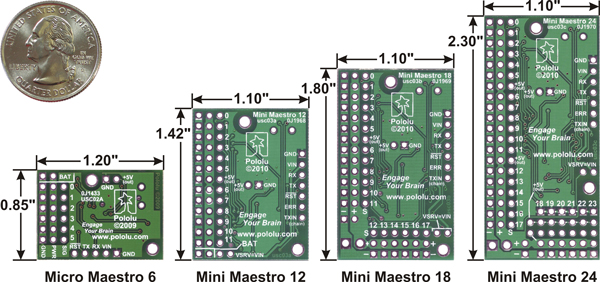 |
| Bottom view with dimensions (in inches) of Pololu Micro and Mini Maestro servo controllers. |
|---|
The Micro Maestro is available fully assembled with 0.1? male header pins installed as shown in the product picture or as a partial kit, which ship with these header pins included but unsoldered, allowing the use of different gender connectors or wires to be soldered directly to the pads for lighter, more compact installations. The Mini Maestro 12, 18, and 24 are also available fully assembled or as partial kits. A USB A to mini-B cable (not included) is required to connect this device to a computer. The Micro and Mini Maestros have 0.086? diameter mounting holes that work with #2 and M2 screws.
|
|
 |
Main Features
- Three control methods: USB, TTL (5V) serial, and internal scripting
- 0.25μs output pulse width resolution (corresponds to approximately 0.025° for a typical servo, which is beyond what the servo could resolve)
- Pulse rate configurable from 33 to 100 Hz (2)
- Wide pulse range of 64 to 3280 μs (2)
- Individual speed and acceleration control for each channel
- Channels can be optionally configured to go to a specified position or turn off on startup or error
- Channels can also be used as general-purpose digital outputs or analog inputs
- A simple scripting language lets you program the controller to perform complex actions even after its USB and serial connections are removed
- Comprehensive user’s guide
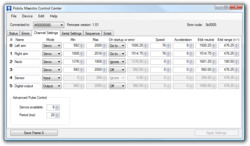 |
- Free configuration and control application for Windows makes it easy to:
- Configure and test your controller
- Create, run, and save sequences of servo movements for animatronics and walking robots
- Write, step through, and run scripts stored in the servo controller
- Two ways to write software to control the Maestro from a PC:
- Virtual COM port makes it easy to send serial commands from any development environment that supports serial communication
- Pololu USB Software Development Kit allows use of more advanced native USB commands and includes example code in C#, Visual Basic .NET, and Visual C++
- TTL serial features:
- Supports 300 – 200000 bps in fixed-baud mode, 300 – 115200 bps in autodetect-baud mode (2)
- Simultaneously supports the Pololu protocol, which gives access to advanced functionality, and the simpler Scott Edwards MiniSSC II protocol (there is no need to configure the device for a particular protocol mode)
- Can be daisy-chained with other Pololu servo and motor controllers using a single serial transmit line
- Can function as a general-purpose USB-to-TTL serial adapter for projects controlled from a PC
- Board can be powered off of USB or a 5 – 16 V battery, and it makes the regulated 5V available to the user
- Compact size of 0.85" × 1.20" (2.16 × 3.05 cm) and light weight of 0.17 oz (4.8 g) with headers
- Upgradable firmware
Maestro Comparison Table
| Micro Maestro | Mini Maestro 12 | Mini Maestro 18 | Mini Maestro 24 | |
|---|---|---|---|---|
| Channels: | 6 | 12 | 18 | 24 |
| Analog input channels: | 6 | 12 | 12 | 12 |
| Digital input channels: | 0 | 0 | 6 | 12 |
| Width: | 0.85" (2.16 cm) | 1.10" (2.79 cm) | 1.10" (2.79 cm) | 1.10" (2.79 cm) |
| Length: | 1.20" (3.05 cm) | 1.42" (3.61 cm) | 1.80" (4.57 cm) | 2.30" (5.84 cm) |
| Weight(1): | 3.0 g | 4.2 g | 4.9 g | 6.0 g |
| Configurable pulse rate(2): | 33–100 Hz | 1–333 Hz | 1–333 Hz | 1–333 Hz |
| Pulse range(2): | 64–3280 μs | 64–4080 μs | 64–4080 μs | 64–4080 μs |
| Script size(3): | 1 KB | 8 KB | 8 KB | 8 KB |
1 This is the weight of the board without header pins or terminal blocks.
2 The available pulse rate and range depend on each other and factors such as baud rate and number of channels used. See the Maestro User’s Guide for details.
3 The user script system is more powerful on the Mini Maestro than on the Micro Maestro. See See the Maestro User’s Guide for details.
Application Examples and Videos
 |
| Micro Maestro as the brains of a tiny hexapod robot. |
|---|
- Serial servo controller for multi-servo projects (e.g. robot arms, animatronics) based on BASIC Stamp or Arduino platforms.
- PC-based servo control over USB port
- PC-based control of motors by interfacing with an ESC over USB
- PC interface for sensors and other electronics:
- Read a gyro or accelerometer from a PC for novel user interfaces
- Control a string of ShiftBrites from a PC for mood lighting
- General I/O expansion for microcontroller projects
- Programmable, self-contained Halloween or Christmas display controller that responds to sensors. The picture to the right and the video below show a self-contained hexapod robot that uses three micro servos and two digital distance sensors for autonomous walking.
- Self-contained servo tester
An example setup using a Micro Maestro to control a ShiftBar and Satellite LED Module is shown in the picture below and one of the videos above. Maestro source code to control a ShiftBar or ShiftBrite is available in the Example scripts section of the Maestro User’s guide.
 |
|
Connecting the Micro Maestro to a chain of ShiftBars. A single 12V supply powers all of the devices. |
|---|
Dimensions
| Size: | 0.85" x 1.20" |
|---|---|
| Weight: | 4.8 g |
General specifications
| Channels: | 6 |
|---|---|
| Baud: | 300 - 200000 bps1 |
| Minimum operating voltage: | 5 V |
| Maximum operating voltage: | 16 V |
| Supply current: | 30 mA2 |
| Partial kit?: | N |
Notes:
- 1
- Autodetect works from 300 - 115200 bps.
- 2
- With USB disconnected and all LEDs on. Connecting USB draws around 10 mA more.
Documentation and other information
 Pololu Maestro Servo Controller User’s Guide (Printable PDF: maestro.pdf)
Pololu Maestro Servo Controller User’s Guide (Printable PDF: maestro.pdf)
User’s guide for the Pololu Micro Maestro 6-channel USB Servo Controller and the Pololu Mini Maestro 12-, 18-, and 24-Channel USB Servo Controllers.
Pololu USB Software Development KitThe Pololu USB SDK contains example code for making your own applications that use native USB to control the Jrk Motor Controller, Maestro Servo Controller, Simple Motor Controller, or USB AVR Programmer.
 Sample Project: Simple Hexapod Walker (Printable PDF: maestro_hexapod.pdf)
Sample Project: Simple Hexapod Walker (Printable PDF: maestro_hexapod.pdf)
This is a step-by-step tutorial showing you how to use the Pololu Micro Maestro to build a simple six-legged walking robot. The total parts cost is about $72.
 Application Note: Using AutoHotkey with Pololu USB Products (Printable PDF: application_note_autohotkey.pdf)
Application Note: Using AutoHotkey with Pololu USB Products (Printable PDF: application_note_autohotkey.pdf)
An application note about using AutoHotkey for Windows to control Pololu USB products.
File downloads
- Maestro Servo Controller Windows Drivers and Software (release 130422) (5MB zip)
- This ZIP archive contains the installation files for the Maestro Control Center, the Maestro command-line utility (UscCmd), and the Maestro drivers for Microsoft Windows.
- Maestro Servo Controller Linux Software (release 150116) (124k gz)
- This tar/gzip archive contains the binary executable files for the Maestro Control Center and the Maestro command-line utility (UscCmd) for Linux.
- Pololu Maestro guia de usuario (1MB pdf)
- A Spanish version of the user’s guide for the Pololu Micro Maestro 6-channel USB Servo Controller and the Pololu Mini Maestro 12-, 18-, and 24-Channel USB Servo Controllers, provided by customer Jaume B.
Recommended links
- Getting Started with the Maestro Servo Controller
-
In this short video, Pololu engineer Emily shows how easy it is to get started with Maestro servo controllers.
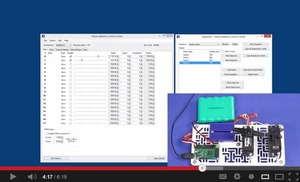
Getting started with the maestro servo controller. - Pololu Maestro Servo Controller library for Arduino
- This library allows you to control Maestro Servo Controllers from an Arduino.
- Polstro: C++ serial interface library for the Maestro
- Polstro is a cross-platform C++ library for controlling a Maestro over its serial interface. Jacques Bitoniau created this library for his quadcopter control system, which is described in this blog post.
- Maestro Support for RoboRealm
- The Pololu Maestro RoboRealm module provides a way to interface the visual processing of RoboRealm into servo movements using the Pololu Maestro USB Servo Controller. Released February, 2010.
- Paparazzi Autopilot for Linux
- Patrick Hickey and Bradley Lord use a Pololu Micro Maestro for servo output and a Pololu 4 servo multiplexer to support manual control override in their model aircraft autopilot project. Published February, 2010.
- Obstacle Avoider
- A simple obstacle-avoiding robot based on the Maestro, using continuous-rotation servos and distance sensors. The robot is programmed using the Maestro’s internal scripting language, without the need for an additional microcontroller. By TomatoWire, June 2010.
- Raspberry Pi – Real Time Control via Android HTML5
- Demo code to do web-based real time control of the Pololu Micro Maestro 6 channel servo controller using the Raspberry Pi and the Tornado web server. By MartinSant, November 2012.
- Microsoft .NET Framework 3.5
- The Microsoft .NET Framework version 3.5 is required for many Pololu configuration, control, and utility programs under Windows. Most computers will have this installed already or can automatically install it over the internet, but you can also get .NET 3.5 directly from Microsoft at this link. If you are installing on a computer without internet access, make sure to get the Full Redistributable Package.
- FAQs:
- How should I attach a button or switch to my Micro Maestro?
-
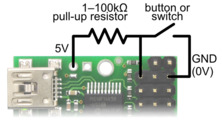
Diagram for connecting a button or switch to the Micro Maestro Servo Controller. First, decide which channel you would like to connect your button or switch to. In the Maestro Control Center, under the Channel Settings tab, change that channel to Input mode and click “Apply Settings”. Next, wire a pull-up resistor (1–100 kilo-ohms) between the signal line of that channel and 5 V so that the input is high (5 V) when the switch is open. Wire the button or switch between the signal line and GND (0 V) so that when the button/switch is active the input will fall to 0 V. The picture to the right shows how to connect a button or switch to channel 0.
You can test your input by toggling the button/switch and verifying that the “Position” variable as shown in the Status tab of the Maestro Control Center reflects the state of your button/switch: it should be close to 255.75 when the button/switch is active and close to 0 when it is inactive. Now you can read the state of the button/switch in your script using the GET_POSITION command or over serial using the “Get Position” command. These commands will return values that are close to 1023 when the button/switch is active and close to 0 when it is inactive. Warning: The Maestro’s I/O lines can only tolerate voltages from 0 to 5 V, so if your power supply is more than 5 V be careful not to connect it to the signal line. - What are the three wires coming out of my servo?
-

Most standard radio control servos (and all RC servos we sell) have three wires, each a different color. Usually, they are either black, red, and white, or they are brown, red, and orange/yellow:
- brown or black = ground (GND, battery negative terminal)
- red = servo power (Vservo, battery positive terminal)
- orange, yellow, white, or blue = servo control signal line
Please check the specs for your servo to determine the proper power supply voltage, and please take care to plug the servo into your device in the proper orientation (plugging it in backwards could break the servo or your device).
- Is it possible to use digital servos with the Maestro servo controllers?
- Yes, any servo designed for standard RC receivers should work with the Maestro (and any of our other servo controllers), whether it is a digital or analog servo.
- Can I power my servos with the USB port?
- No. A USB port might only be capable of supplying 100 mA, which is less than what you need for a single servo. Many USB ports can deliver 500 mA, but this is still not enough for typical servos requiring 1 A or more.
- How do I use my Maestro servo controller to get the maximum possible range of motion from my servo?
-
Be careful when going past the normal 90-degree range to avoid damaging your servo.
To find the settings in the Maestro Control Center that make your servo rotate as much as it can, first set the Min and Max values on the Channel Settings tab to a wider range. Then use the lowest possible supply voltage at which your servo moves and gradually move the slider on the status tab until the servo does not move any further or you hear the servo straining. Once you reach the limit, immediately move back from it to avoid damaging the servo. Finally, return to the channel settings tab and configure Min and Max so that the servo will never go past the limit.
- Why do servo speed and acceleration limits not work for the first movement after startup or after setting the target to zero?
-
When the Maestro first starts up, the servos could be in any position, and the Maestro has no way of determining what position they are in. The standard RC servo protocol provides no way to get feedback from a servo. Therefore, when the Maestro receives its first Set Target command for a servo, whether it comes from serial, USB or an internal script, it will not be able to produce a smooth transition from the current position to the target position and will instead command the servo to immediately go to the target position. The speed and acceleration limits will work for subsequent commands since the Maestro will know where the servo should be and can produce servo pulses that smoothly change from the current position to the target position.
If you need your servo’s first movement to be controlled by the speed and acceleration limits, then the first Set Target command you send to the Maestro should correspond to the servo’s current position. For example, if you know that your servo will always be at a position of 1500 μs when your system starts up, then your first Set Target command for that servo should have a value of 1500 μs.
Similarly, if you set the target of a servo to zero to make the Maestro stop sending pulses, the Maestro will lose its knowledge of where the servo is. During this time, the servo might slip and go to a different position. If you know your servo is not going to slip, then your program or internal script could remember where the servo is and send a Set Target command with that position in it before trying to move the servo to another position.
RobotSimple © 2025

 Robot and Robot Kit
Robot and Robot Kit Robot Controller
Robot Controller Servo Controller
Servo Controller Motor Controller and Driver
Motor Controller and Driver Computer Interface
Computer Interface Sensors
Sensors Arduino
Arduino Arduino Shield and Accessories
Arduino Shield and Accessories RC Interface
RC Interface Display
Display Prototyping
Prototyping Voltage Regulator
Voltage Regulator Miscellaneous
Miscellaneous Ball Casters
Ball Casters Switches
Switches Servo
Servo LEDs
LEDs Headers
Headers

